
The OutThink Command Center is a secure on-line portal for managing your end-users, training campaigns, attack simulations, and interacting with analytics results and reporting. Only named and trusted administrators should be granted rights of access.
This article describes how to set up a federation with your identity provider (IdP) supporting the SAML 2.0 protocol. When you set up the federation, new administrative users of the OutThink platform can use their own IdP-managed organizational account to sign in to the OutThink Command Center. Examples of SAML 2.0 Compatible Identity Providers include Microsoft Entra ID, Auth0, Okta, Google and many others.
1. Configure your Identity Provider
Configure a new SAML Integration at your Identity Provider. You will need the following information. For additional assistance in how to setup an integration, consult your Identity Provider support documentation.
| Setting | Details |
|---|---|
| Single Sign On Url | https://cc.auth.outthink.io/saml2/idpresponse |
| Audience URL (SP Entity Id) | urn:amazon:cognito:sp:eu-west-1_bWWpxYZip |
| Attribute Statements | Name: http://schemas.xmlsoap.org/ws/2005/05/identity/claims/emailaddressValue: user.emailOptionally, the following attributes can also be provided to improve the user sign-in experience, but they are not mandatory. Name: http://schemas.xmlsoap.org/ws/2005/05/identity/claims/givennameValue: user.givenameName: http://schemas.xmlsoap.org/ws/2005/05/identity/claims/surnameValue: user.surname |
Save the integration.
2. Provide IdP Metadata File to OutThink
From your Identity Provider, either export your SAML 2.0 Identity Provider Metadata file, or provide a hyperlink to it. Send this to your Customer Success Manager.
OutThink will setup the SSO Federation and inform you when it is complete and ready for testing.
3. Test the configuration
It’s important to now test the configuration. Your Customer Success Manager will provide you with your organization’s unique login hyperlink which you should load into a web browser.
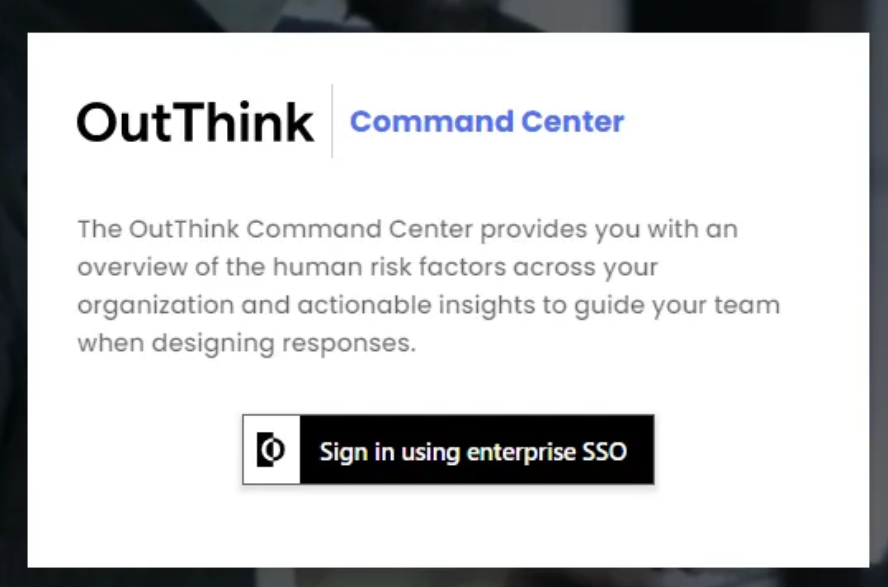
After clicking the Sign In button, you should be redirected to your Identity Provider where you should attempt to sign in with your corporate credentials (note: if you already have an authenticated browser session with your Identity Provider, you may not be asked for your credentials).
You should then be automatically redirected to the OutThink Command Center and be presented with the Command Center Home Page.
Was this helpful?
3 / 0