
Cofense’s PhishMe product offers companies the ability to educate and measure the resilience of their employees against malicious phishing attacks. An integration between Cofense and OutThink has been created, which can be used to import this valuable data to the OutThink platform.
OutThink will ingest all simulation data from Cofense and correlate it to training performance data from employees on the OutThink platform. The combination of both data sets will increase the accuracy of the human risk score generated for each employee.
What data does OutThink ingest from Cofense PhishMe?
- All active and completed simulation campaigns
Note: OutThink will not analyze any campaigns that were conducted prior to the integration between Cofense and OutThink. - List of employees in those campaigns
OutThink exports raw performance data for each campaign and identifies which employees in your workforce were not part of any campaigns, and are untrained. - Individual employee performance
OutThink analyzes the performance for each employee inside each campaign. This includes basic information such as: Was the employee compromised, or did they report the simulation?
It also includes an evaluation of simulation click times in the email and other simulation metrics.
The integration with Cofense PhishMe is seamless, with just a few setup steps required. Please note that Cofense PhishMe integration may incur an additional fee to your license. Please notify and work with your Customer Success Manager in order to fully enable it.
Step 1: Check your Cofense subcription
You must have an active Cofense PhisheMe license to enable API integrations with other systems. Also make sure you have the necessary administrative permissions in PhishMe panel.
Step 2: Generate an API token
IMPORTANT: Generating new API tokens disables any previously generated ones. Make sure any old API tokens that are referenced at integration points are updated with the new one.
New Token Generation
- In the upper right corner of the PhishMe panel, click on Account.
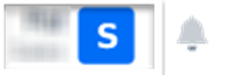
- Find the Company settings tab.
- Scroll to the Access and security section, and the API Tokens sub-section.
- Click Generate token.

- Set the Expiration Date (optional)
By default tokens never expire, however if you wish you can setup an expiration date before you generate the token.
- Copy and store the generated token
Once you generate the token, you can copy it. Make sure you store it securely as Cofense does not offer the ability to view the token later.
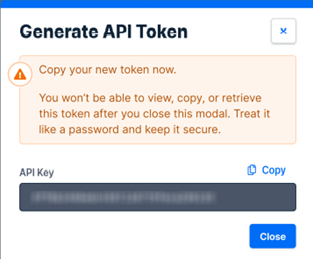
- Send the token securely to your OutThink Customer Success Manager.
Your CSM will make sure our Integrations team sets everything up for you in the fastest possible way.
Fields ingested from Cofense PhishMe
Email – email of the employee. It is also used as an identifier in OutThink’s system to match both records.
Opened email? – determines if the user has opened the email.
Opened Email Timestamp – When the user opened the email. Used for further analysis of behaviour on the OutThink platform.
Clicked link? – Whether the employee has clicked on the hyperlink in the email. It contributes negatively to the individuals risk score at OutThink.
Clicked Link Timestamp – When the user clicked the hyperlink in the email. Used for further analysis of behaviour on the OutThink platform.
Reported Phish? – Whether the user reported the email. It contributes positively to the individuals risk score on the OutThink platform.
Reported phish timestamp – used to evaluate if the employee has first been compromised and then subsequently reporting the email. Final user performance is adjusted on the OutThink platform based on a comparison between click vs. reported times.
GeoIP Country & GeoIP City – The estimated country and city where the user is based (Note: IP Addresses are not available, ingested or stored). Not currently used.
Seconds spent on educational page – the time the user spent on the educational page.
Was this helpful?
3 / 0