For customers using JumpCloud as their user directory, this section serves as a tutorial to setup the required synchronization with an Organization on the OutThink platform.
JumpCloud user provisioning will not currently synchronize the user’s Business Unit, Job Title or Manager Email Address to OutThink. We are working with JumpCloud to provide a pre-built connector in the near future which provides these additional optional fields.
Configuring a custom SCIM Identity Management connector
If necessary, the following procedure can be repeated any number of times to synchronize different user populations with different organizations or divisions, as modelled for your company in the OutThink system.
- Log in to the JumpCloud Administrator Portal at https://console.jumpcloud.com/login/admin.
- Select User Authentication > SSO from the left panel.
- Click + to create a new application.
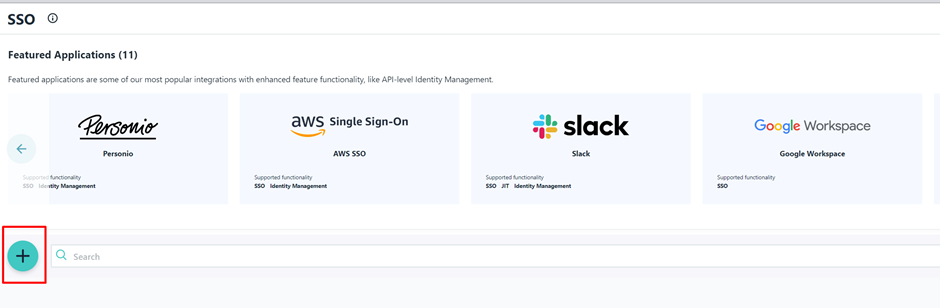
- At the bottom of the page, click URL Bookmark.
Configure Bookmark
- On the General Info tab, set the name to OutThink and provide a relevant description.
- On the Bookmark tab, set the URL to https://cc.outthink.io.
- On the Identity Management tab, set the API Type to SCIM and the SCIM Version to SCIM 2.0.
- Set the Base URL and Token Key to the values provided to you by your OutThink Customer Success Representative.
- Click the Test Connection button at the top right of the Configuration Settings section.
If all succeeds, click Activate.
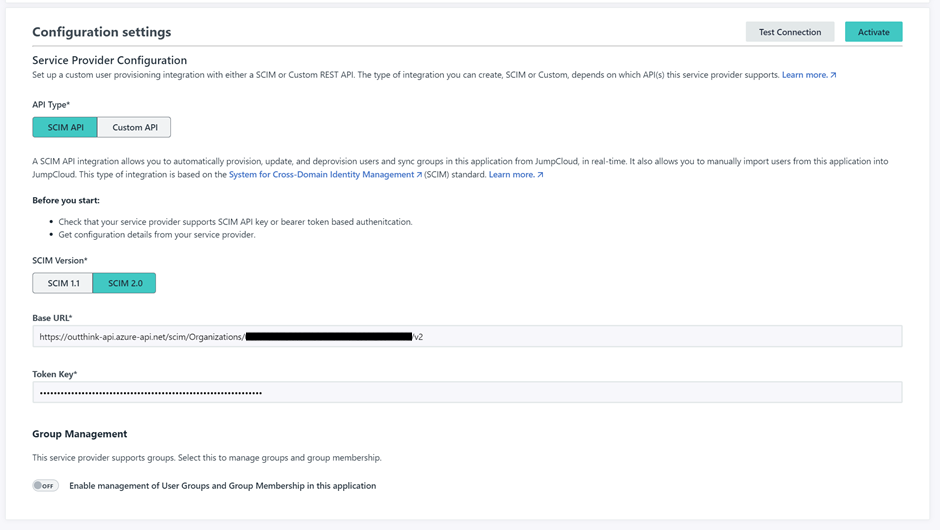
- On the User Groups tab, select any User Group that is in scope for user provisioning to the OutThink platform.
- Click Save.
Testing Provisioning
Once complete, the SSO Application should be visible when navigating to User Authentication > SSO from the left panel. The Supported Functionality field should be set to Identity Management.

Any user who is a member of the User Group assigned in the previous section should now automatically be provisioned to the OutThink platform. Any change to a relevant attribute of that user will also be reflected in the OutThink platform. If the user is deleted via JumpCloud, that user will be disabled in the OutThink platform. Note: We do not delete users in OutThink, to ensure training records and other historic data is retained.
- Login as an administrator to the OutThink Command Centre at https://cc.outthink.io.
- Navigate to the User Dashboard on the left, and ensure your relevant Organization is selected in the drop-down box at the top of the screen.
- Check that all users in scope for provisioning in JumpCloud are displayed via this dashboard.
Was this helpful?
1 / 0